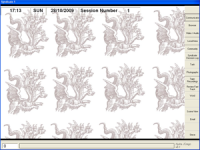Overview
When you receive an exercise from another Hydra Suite you should find a number of files and folder for different computers. As a general rule you will find:-
- An exercise folder which contains the media such as video, audio, etc (Sometimes called client files)
- An MDB database which contains the firing code
- The document feeds for the communicator
- General exercise support materials such as the running grid etc.
This guide will help you to install and then configure the exercise to run on your Hydra Suite.
Installing the client files
On all the Hydra Computers, copy the client files into the exercises folder held on each computer. This is the location which your existing Hydra exercises are located.. The client files should contain the folders such as Video, Audio, msc, syndicate.inf etc.
Installing the Document Feeds
On the Communicator computer, copy the Paperfeed Documents into the MSC folder of the exercise. These papefeed documents are the word documents that are sent into the the syndcates via the printer.
Adding the Firing Database
Locate the Access folder on the C drive of the Hydra Server computer. Copy into this folder the firing database. This will be the file called <name of exercise>.MDB
Setting up the Network Paths & Printers

Probably the most tricky bit of configuring an exercise is setting the correct file paths. To do this highlight the exercise in the right hand side of the Event Server software and select Modify from the menu. The select View Syndicates.
In the first section you now need to set the Network and Printer paths. To find out the correct network path you can use Windows File Explorer, once you have located the correct paths then you can copy and past or retype this path.
As a general rule the network path should look something:-
- \\Syndicate1\c\exercises\<Name of your exercise here>\
The printer path should look soemthing like:-
- \\Syndicate1\Synd1Printer
The Common Path should always show as z:\, the Course path as c:\access\ and the the Resources Path should be the location of the exercise as a local file path, for example:-
- c:\exercises\<name of your exercise here>\
Updating Syndicate Names
 On each of the Syndicte computers you will need to update the Syndicate.inf file to ensure that each one is unique. The easiest way to do this is copy across from the same computer a syndicate.inf file from an exercise that is known to work. You can then edit the first line to change the label that will be displayed in the top lefthand corner of the client.
On each of the Syndicte computers you will need to update the Syndicate.inf file to ensure that each one is unique. The easiest way to do this is copy across from the same computer a syndicate.inf file from an exercise that is known to work. You can then edit the first line to change the label that will be displayed in the top lefthand corner of the client.
If you are wanting to have a client for use in the plenary area then you should configure the Plenary as Syndicate 6 and make this active when setting up the network paths and printers.